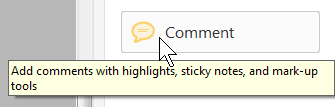

One of the longest-standing features in Adobe Acrobat is the ability to add comments to a PDF document. In Acrobat, comments refer to nearly all notes and drawings you can place on PDF document pages to provide feedback to the document’s author or to write useful notes to yourself as you’re reviewing documents. Let’s look at some ways to add Acrobat comments to a PDF.
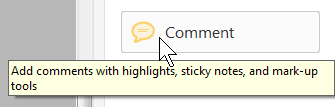
Acrobat provides several commenting and markup tools designed for different commenting tasks. In Acrobat DC and other recent versions, pick Comment from the Tools panel to display the Comment toolbar with commenting and markup tools. The Acrobat comments tools are divided into two types of reviewing options:
You can add comments to any PDF file unless security has been applied to the document to prohibit commenting. Security settings include the option to allow commenting and filling in form fields, although the default is to prevent any changes when security is applied.
Try these handy keyboard shortcuts with the Acrobat commenting tools:
Create great-looking drawings with these easy tricks:
Would you like to change the default appearance for the tools you use most frequently? Did you know there are 17 different kinds of sticky notes? Would you like to quickly add an Acrobat comment from a toolbar? Try these tips to customize the look and behavior of your Acrobat commenting choices:
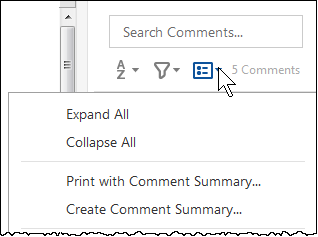
Printing a document with its comments has one serious drawback. Acrobat does not print the annotation text of any comments except text boxes. All the other comment types are printed simply as icons. For more choices, print the document summary.
To print a summary:
To customize the comment summary:
Acrobat also includes a Comments List pane for reviewing existing comments. For a quick response, just right-click on a comment and choose Reply rather than cluttering up the list with additional entries. This list can also be printed with the PDF (see shortcuts above).
Depending on the Adobe Acrobat services installed and available in your organization, you may have multiple options for sending out a PDF for review by others. The most common choice is an email review. Unfortunately, unlike the Track Changes features in Microsoft Word and Excel, reviewing comments cannot be easily integrated into the PDF document. Instead, you would update the original source files to reflect the new changes.
Try these shortcuts and tricks to save time and make the most of Acrobat comments. For these and other shortcuts, download my Acrobat keyboard shortcuts handout.
© Dawn Bjork, MCT, MOSM, CSP®, The Software Pro®
Microsoft Certified Trainer, Productivity Speaker, Certified Speaking Professional
A Microsoft Certified Trainer (MCT) and Certified Speaking Professional (CSP), Dawn Bjork is known as The Software Pro® for her work as a productivity speaker, software trainer, virtual presenter, and author of numerous training courses and videos. In addition to these credentials, Dawn is also a certified Microsoft Office Specialist Master (MOSM) and Certified Virtual Presenter (CVP). When she's not busy sharing her expert knowledge on software with the world, Dawn can be found hiking the Colorado mountains, trying to master Pilates, or attempting to play golf.